Before you can activate the WebPT integration, there are some initial account setup features that must be in place. This article provides an overview and some general instructions for how to complete setup actions in the Admin tab.
Add Billing Provider
Navigate to Admin > Member Info. The information that you enter under Member (Billing Provider) Information will, by default, populate Box 33 of the CMS-1500. You can add or edit this information by selecting the ![]() button.
button.
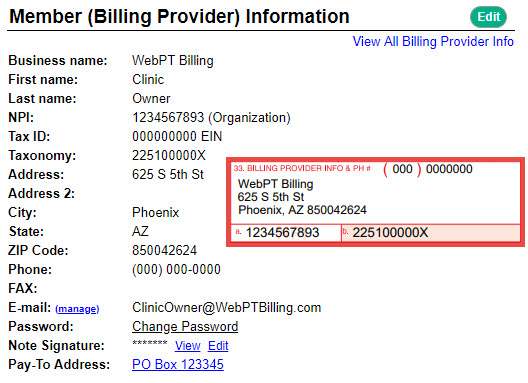
Important: The E-mail field should contain the Clinic/Company owner's email address. Using a generic or other employee's email can create HIPAA violations. If the employee ever leaves the company, they would have unrestricted access to change information within your account and even remove other's access.
Activate WebPT Integration
Before you can add your clinic locations and integrate them with WebPT, you must tell the system that you are going to use WebPT as your EMR.
- Navigate to Admin > Defaults/Settings > Integrations.
- Next to the WebPT entry, select Set Up.

- A new window will appear that will show an Integration Key. This number will be used internally by the system to help create your Clinic Integration Keys later. Contrary to what the popup window says, there is no need to notate this anywhere. Simply click Start Integration.
Add Clinic Locations
Navigate to Admin > Member Info. The information that you enter under Service Facilities can populate Box 32 of the CMS-1500. For more information, please see: Service Facility: Setup and WebPT Integration.
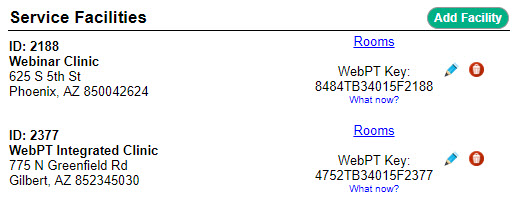
Add CPT Fee Schedule
Navigate to Admin > Defaults/Settings > CPT Fee Schedule. You will need to enter all of your charge amount for the services that your clinic provides. When a Daily Note flows from WebPT, it will read your Fee Schedule to generate the charge amount. For more information, please see: CPT Fee Schedule.
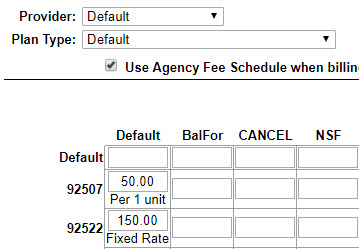
Add User Accounts
User Accounts provide your billers and other staff a way to access the application. There is no cost associated with this feature. For more information, please see: User Accounts.


Comments
0 comments
Article is closed for comments.