An agency is any third-party entity that is not an insurance. This could be a school or even a lawyer's office. These entities should not be created as an insurance company because they do not accept CMS-1500 forms.
Set Up
- Navigate to Clients > Agencies.
- Click the Add Agency button. This will open a new window.
- Enter in the contact information. Do not fill out the Fee Schedule.
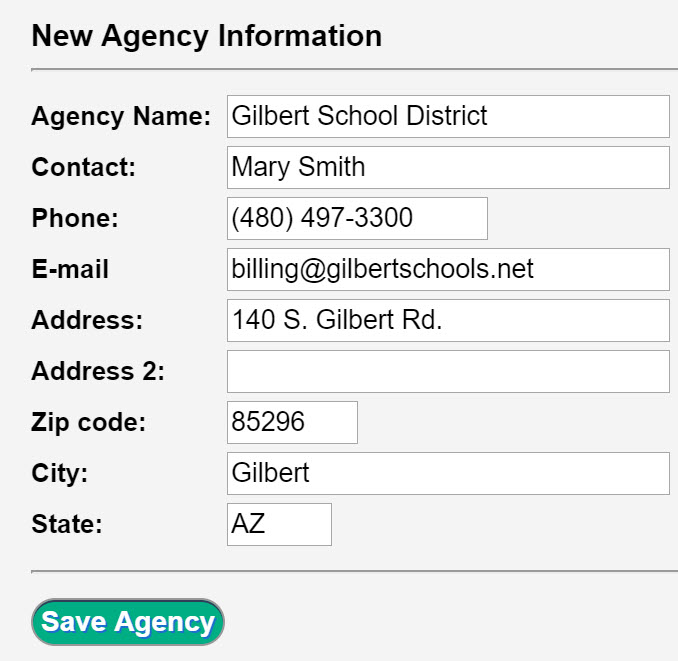
- Select Save Agency.
WebPT Setup
There is currently not an option to create agencies within WebPT. For these clients, you will need to assign the case to either a placeholder insurance or to Self Pay. This will decide which CPT Fee Schedule is used for the session.
Initially Bill an Agency
If you will not be billing an insurance or client prior to the agency, you will have to manually move the session to the Bill Agency queue. Using the Single Session payment screen, enter a Client payment of 0 for each service line you want to bill to the agency and select Bill Remainder to Agency as the action. A new field will generate asking for you to indicate the specific Agency. For more information, please see: Single Session.
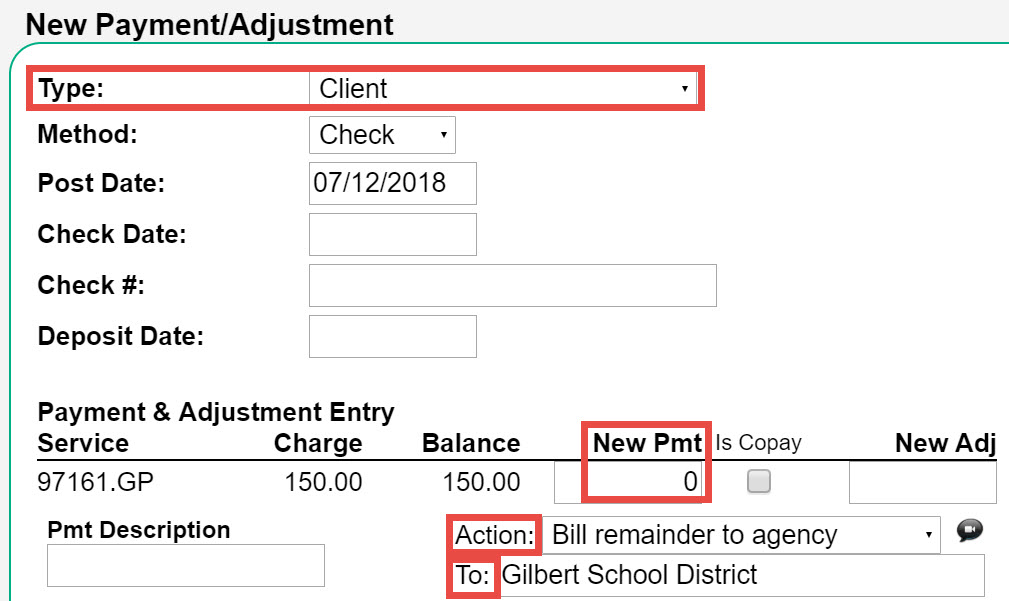
Note: If you need to bill a different amount that was generated using your CPT Fee Schedule, you can edit the session and manually change the charge amount. Additionally, you can add a Session Class and the charges will update accordingly. For more information, please see: Session Class.
Bill an Agency
While the application has two methods for billing an agency, we only recommend using the Statement option. The Invoice feature is no longer used or maintained.
- Navigate to Billing > Bill Agency > Balance Statement.
- Open the Settings window and select your options. For more information, please see: Agency Statement Settings.
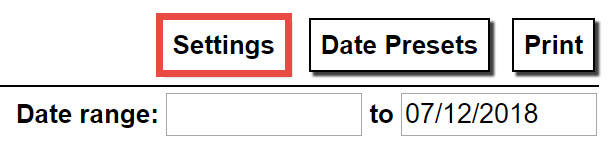
- If you want to create a statement for a specific date range, enter that into the Date range fields. You can also use the Date Presets button to select a premade date range.
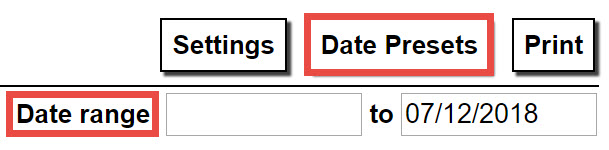
- Enter the Agency name and select it from the drop-down list. A list of service lines that are open to that agency will generate, grouped by Client.
 Each service line will show the Date of Service (DOS), Class, Service (CPT Code), number of Units, Provider, and the Charge amount. Next to the Charge amount, the system will display the Insurance/Agency total payments, Client payments, and any Adjustments that have been applied to the line. The Balance column is calculated by subtracting all payments and adjustments from the Charge amount.
Each service line will show the Date of Service (DOS), Class, Service (CPT Code), number of Units, Provider, and the Charge amount. Next to the Charge amount, the system will display the Insurance/Agency total payments, Client payments, and any Adjustments that have been applied to the line. The Balance column is calculated by subtracting all payments and adjustments from the Charge amount. - Uncheck any lines that you do not want to include on the statement and select the Print button. This will download a PDF to your computer. A copy of the statement is not saved within the application.
- After creating the statement, a window will appear giving you the option to re-download the file using the PDF icon or to email the statement with an optional custom message.

Comments
0 comments
Article is closed for comments.